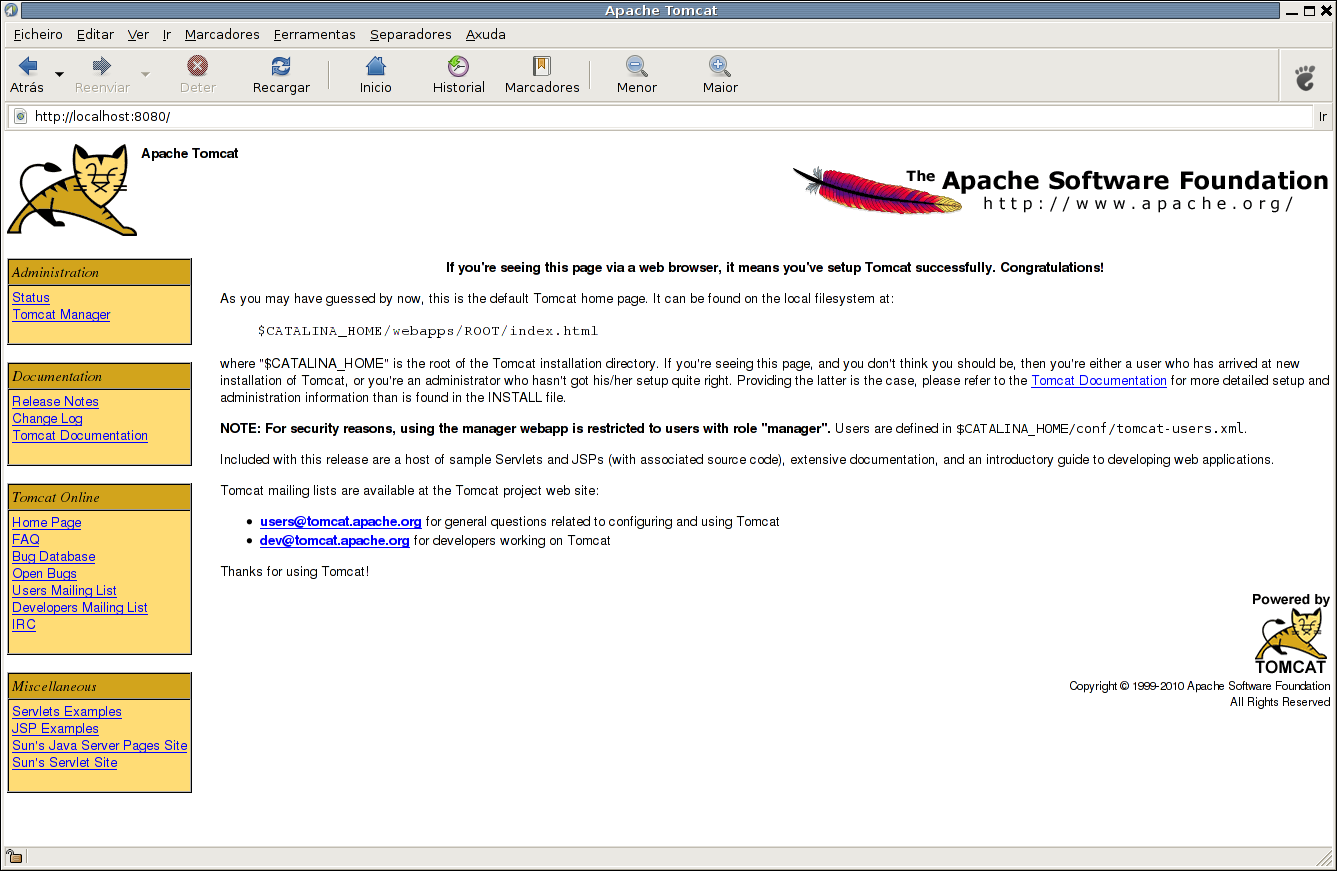Below is a small script to configure the network interfaces in the Powerbook. It will probably work in other Linux systems too, maybe some modifications would need to be made. wlan0 is the wireless interface and eth0 the broadband interface.
#!/bin/bash
PATH=/usr/local/sbin:/usr/local/bin:/sbin:/bin:/usr/sbin:/usr/bin
echo "Checking whether NetworkManager is running"
if [ -f /var/run/NetworkManager.pid ]; then
echo "NetworkManager is running, stopping it"
/etc/init.d/network-manager stop
else
echo "NetworkManager is not running"
fi
Interface() {
echo "Choose the name of the interface you want to configure"
echo "1 = Interface ethernet eth0"
echo "2 = Interface wireless wlan0"
echo "0 = Quit the program"
echo
read INT
if [ $INT = 1 ]; then
ETH=eth0
elif [ $INT = 2 ]; then
ETH=wlan0
echo "Choose the essid you want to connect to"
iwlist $ETH scan | grep -i essid
read ESSID
iwconfig $ETH "$ESSID"
elif [ $INT = 0 ]; then
echo "Quitting"
exit 0
fi
}
Interface
Configure() {
echo
echo " 1 = static "
echo " 2 = dhcp "
echo " 0 to quit the program "
echo
read CHOICE
static() {
echo "Write the IP of the interface"
read IP
echo "Write the network mask"
read NETMASK
echo "Write the default gateway"
read ROUTE
echo "Configuraning the interface"
ifconfig $ETH $IP netmask $NETMASK
echo "Configuraning the gateway"
route add default gw $ROUTE
echo "search" > /etc/resolv.conf
echo "Write the IP of the first DNS server"
read DNS_1
echo nameserver $DNS_1 >> /etc/resolv.conf
echo "Write the IP of your second DNS server"
read DNS_2
echo nameserver $DNS_2 >> /etc/resolv.conf
}
dhcp() {
dhclient $ETH
}
if [ $CHOICE = 1 ]; then
static
elif [ $CHOICE = 2 ]; then
dhcp
elif [ $CHOICE = 0 ]; then
echo "Quitting the program."
exit 0
fi
}
Configure
exit 0
Suggestions are always welcome. 🙂