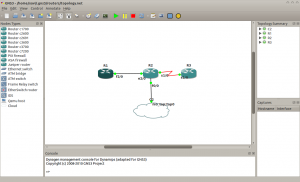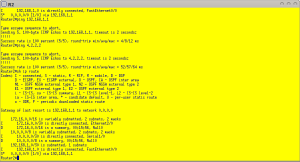So lets say you want to see how many established connections we have on a particular port/service. Most of the people would use netstat, however I prefer ss.
On a Debian based system ss can be installed with the iproute package.
user@server: ~ $ sudo dpkg -S `which ss` iproute: /sbin/ss user@server: ~ $
On a Red Hat based system it will be installed with iproute too.
[user@redhat ~]# sudo rpm -qf `which ss` iproute-2.6.18-11.el5 [user@redhat ~]#
aptitude install iproute and yum install iproute will install the package on a Debian and Red Hat system respectively.
Now lets show some examples. Lets say we want to see how many established ssh connections there are.
[user@redhat ~]# sudo ss -t '( sport = :22 )' State Recv-Q Send-Q Local Address:Port Peer Address:Port ESTAB 0 0 ::ffff:10.40.7.12:ssh ::ffff:10.16.241.194:56325 ESTAB 0 0 ::ffff:10.40.7.12:ssh ::ffff:10.16.241.194:53804 ESTAB 0 0 ::ffff:10.40.7.12:ssh ::ffff:10.16.241.194:60486 ESTAB 0 0 ::ffff:10.40.7.12:ssh ::ffff:10.14.17.48:37471 ESTAB 0 0 ::ffff:10.40.7.12:ssh ::ffff:10.16.241.194:57982 ESTAB 0 0 ::ffff:10.40.7.12:ssh ::ffff:10.16.241.194:57525 ESTAB 0 304 ::ffff:10.40.7.9:ssh ::ffff:10.14.17.22:46376 ESTAB 0 0 ::ffff:10.40.7.9:ssh ::ffff:10.16.241.28:42654 ESTAB 0 0 ::ffff:10.40.7.9:ssh ::ffff:10.16.241.12:36276 ESTAB 0 0 ::ffff:10.40.7.9:ssh ::ffff:10.16.241.8:57936 ESTAB 0 0 ::ffff:10.40.7.9:ssh ::ffff:10.16.241.28:42855 [user@redhat ~]#
-t displays all TCP sockets
You can also substitute the port number by the name of the service that runs in it by default.
user@debian:~$ sudo ss -t '( sport = :mysql )' State Recv-Q Send-Q Local Address:Port Peer Address:Port ESTAB 0 0 192.168.140.121:mysql 192.168.137.234:35512 user@debian:~$
To see all opened ports on the server use the -a option.
xavi@linode2:~$ sudo ss -t -a State Recv-Q Send-Q Local Address:Port Peer Address:Port LISTEN 0 5 *:nrpe *:* LISTEN 0 50 192.168.140.121:mysql *:* LISTEN 0 8 *:pop3 *:* LISTEN 0 8 *:imap2 *:* LISTEN 0 128 :::www :::* LISTEN 0 128 *:ssh *:* LISTEN 0 128 :::ssh :::* LISTEN 0 100 *:smtp *:* LISTEN 0 128 :::https :::* TIME-WAIT 0 0 ::ffff:173.255.231.252:www ::ffff:79.158.142.28:55032 ESTAB 0 0 192.168.140.121:mysql 192.168.137.234:35512 ESTAB 0 48 173.255.231.252:ssh 79.158.142.28:48395 TIME-WAIT 0 0 ::ffff:173.255.231.252:www ::ffff:79.158.142.28:55033 TIME-WAIT 0 0 ::ffff:173.255.231.252:www ::ffff:173.255.231.252:37223 xavi@linode2:~$
I believe ss command is simpler to use but less known than netstat. Enjoy.