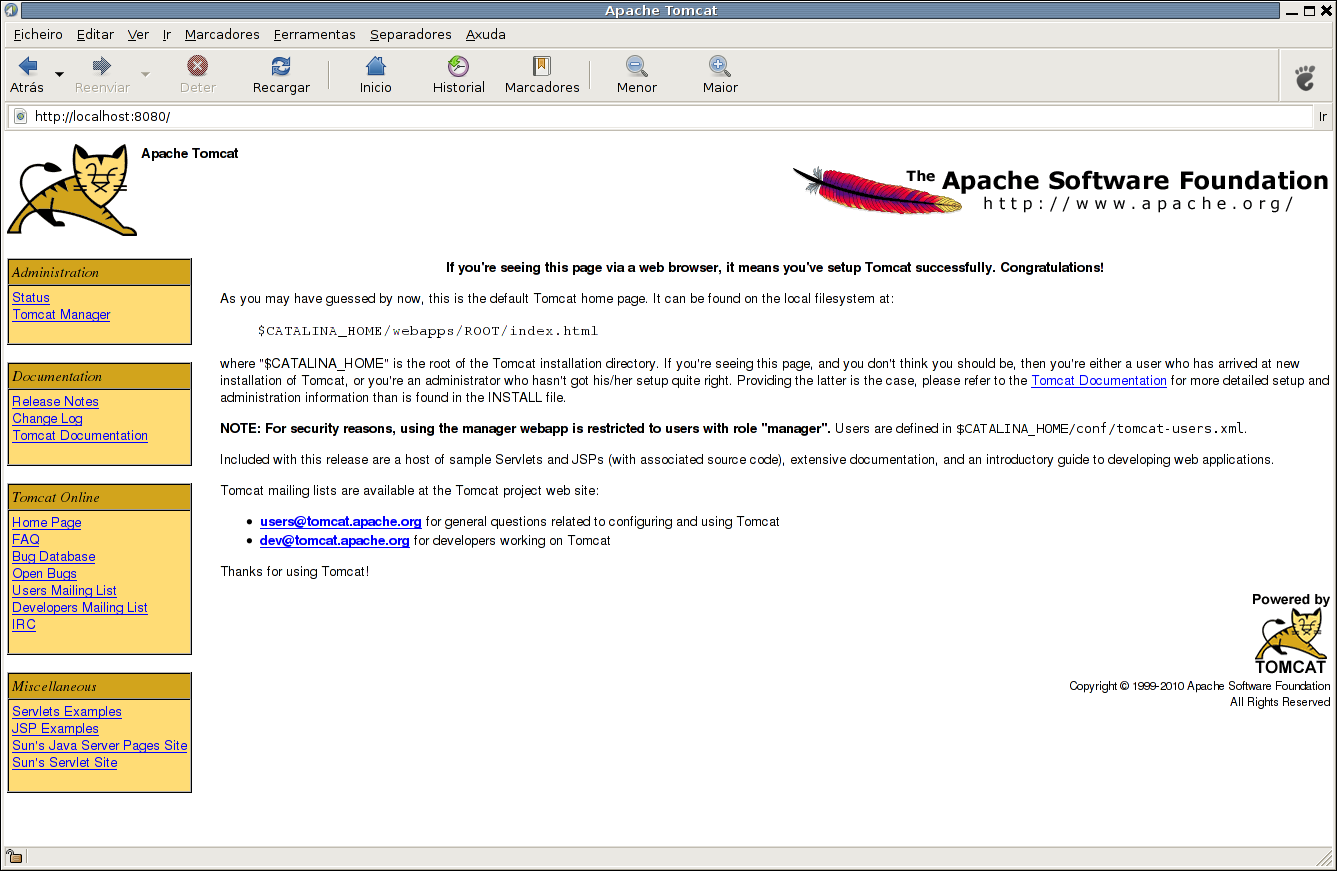Let’s say you want to have two Tomcat JVMs running. How do we do it? It’s quite easy. We only need to copy some directories and modify the ports were we want Tomcat to run. We previously showed how to install Tomcat. Lets create the directory where we will make the new JVM run.
tomcat@debian:~$ mkdir /opt/tomcat/srva tomcat@debian:~$
Now we copy the webapps, conf and bin directories to /opt/tomcat/srva and create some directories in /opt/tomcat/srva.
tomcat@debian:/opt/tomcat$ cp -R webapps/ /opt/tomcat/srva/ tomcat@debian:/opt/tomcat$ cp -R conf/ /opt/tomcat/srva/ tomcat@debian:/opt/tomcat$ cp -R bin/ /opt/tomcat/srva/ tomcat@debian:/opt/tomcat$ mkdir srva/logs srva/temp srva/shared srva/common srva/work
We are now going to change startup ports to 8081 instead of default 8080 in /opt/tomcat/conf/server.xml. Don’t forget the shutdown port too.
tomcat@debian:/opt/tomcat$ grep -i port srva/conf/server.xml
<Server port="8006" shutdown="SHUTDOWN">
<!-- JMX Support for the Tomcat server. Documentation at /docs/non-existent.html -->
Define a non-SSL HTTP/1.1 Connector on port 8080
<Connector port="8081" protocol="HTTP/1.1"
redirectPort="8444" />
port="8080" protocol="HTTP/1.1"
redirectPort="8443" />
<!-- Define a SSL HTTP/1.1 Connector on port 8443
<Connector port="8443" protocol="HTTP/1.1" SSLEnabled="true"
<!-- Define an AJP 1.3 Connector on port 8009 -->
<Connector port="8009" protocol="AJP/1.3" redirectPort="8443" />
<!-- You should set jvmRoute to support load-balancing via AJP ie :
tomcat@debian:/opt/tomcat$
Now we need to define $CATALINA_BASE and $CATALINA_HOME. The way I did is by adding them to startup.sh in the srva/bin directory. Add the following to startup.sh.
CATALINA_HOME="/opt/tomcat/" export CATALINA_HOME CATALINA_BASE="/opt/tomcat/srva" export CATALINA_BASE JAVA_HOME="/opt/java" export JAVA_HOME
We should now be ready to go. So lets get the party started.
tomcat@debian:/opt/tomcat$ echo "starting orig instance"; bin/startup.sh; echo "starting srva new instance"; srva/bin/startup.sh starting orig instance Using CATALINA_BASE: /opt/tomcat Using CATALINA_HOME: /opt/tomcat Using CATALINA_TMPDIR: /opt/tomcat/temp Using JRE_HOME: /opt/java Using CLASSPATH: /opt/tomcat/bin/bootstrap.jar starting srva new instance Using CATALINA_BASE: /opt/tomcat/srva Using CATALINA_HOME: /opt/tomcat/ Using CATALINA_TMPDIR: /opt/tomcat/srva/temp Using JRE_HOME: /opt/java Using CLASSPATH: /opt/tomcat/srva/bin/tomcat-juli.jar:/opt/tomcat//bin/bootstrap.jar tomcat@debian:/opt/tomcat$ ps auxwww | grep -i java | grep -v grep tomcat 4759 10.4 1.3 1065228 50128 pts/0 Sl 12:37 0:03 /opt/java/bin/java -Djava.util.logging.config.file=/opt/tomcat /conf/logging.properties -Djava.util.logging.manager=org.apache.juli.ClassLoaderLogManager -Djava.endorsed.dirs=/opt/tomcat/endorsed -classpath /opt/tomcat/bin/bootstrap.jar -Dcatalina.base=/opt/tomcat -Dcatalina.home=/opt/tomcat -Djava.io.tmpdir=/opt/tomcat/temp org.apache.catalina.startup.Bootstrap start tomcat 4769 10.4 1.3 1064652 47872 pts/0 Sl 12:37 0:03 /opt/java/bin/java -Djava.util.logging.config.file=/opt/tomcat/srva/conf /logging.properties -Djava.util.logging.manager=org.apache.juli.ClassLoaderLogManager -Djava.endorsed.dirs=/opt/tomcat//endorsed -classpath /opt/tomcat/srva/bin/tomcat-juli.jar:/opt/tomcat//bin/bootstrap.jar -Dcatalina.base=/opt/tomcat/srva -Dcatalina.home=/opt /tomcat/ -Djava.io.tmpdir=/opt/tomcat/srva/temp org.apache.catalina.startup.Bootstrap start tomcat@debian:/opt/tomcat$
We see from the ps output that there are two java processes running. So lets check on what ports they are running. They should be on 8080 and 8081.
tomcat@debian:/opt/tomcat$ lsof -i :8080 COMMAND PID USER FD TYPE DEVICE SIZE NODE NAME java 4759 tomcat 28u IPv6 20974 TCP *:http-alt (LISTEN) tomcat@debian:/opt/tomcat$ lsof -i :8081 COMMAND PID USER FD TYPE DEVICE SIZE NODE NAME java 4769 tomcat 29u IPv6 20980 TCP *:tproxy (LISTEN) tomcat@debian:/opt/tomcat$
And this is the end of this how-to. As usual suggestions are always welcome.